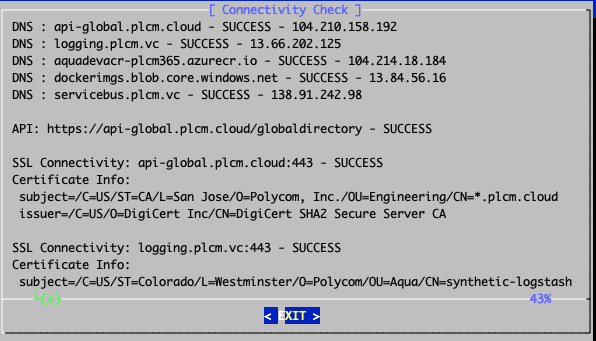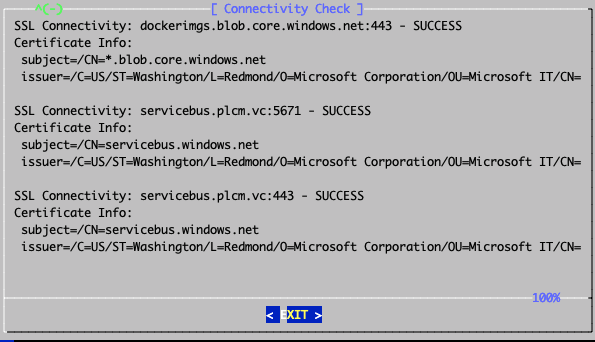Test your Poly Cloud Relay Connection
After you install and configure the Poly Cloud Relay, test its connection to the Poly Cloud and network configuration.
Prerequisite
Before testing your network connection, ensure that you have opened all the required ports on your firewall.
Procedure
In your VM environment, power on the recently installed Poly Cloud Relay virtual machine.
Click in the console window, press Enter if necessary to see the login prompt, and log in with your User ID and Password. If this is your first time logging in, the default User ID is polycom and the Password is polycom. You are prompted to change these.
Select Support Tools.
Select Connectivity. The console tests your connectivity to the Poly Cloud Service. It verifies that your Cloud Relay is able to reach the required cloud addresses. The results should look like the following:
Note: The IP addresses in the output are from a load-balanced pool of IP address and are dynamically updated.